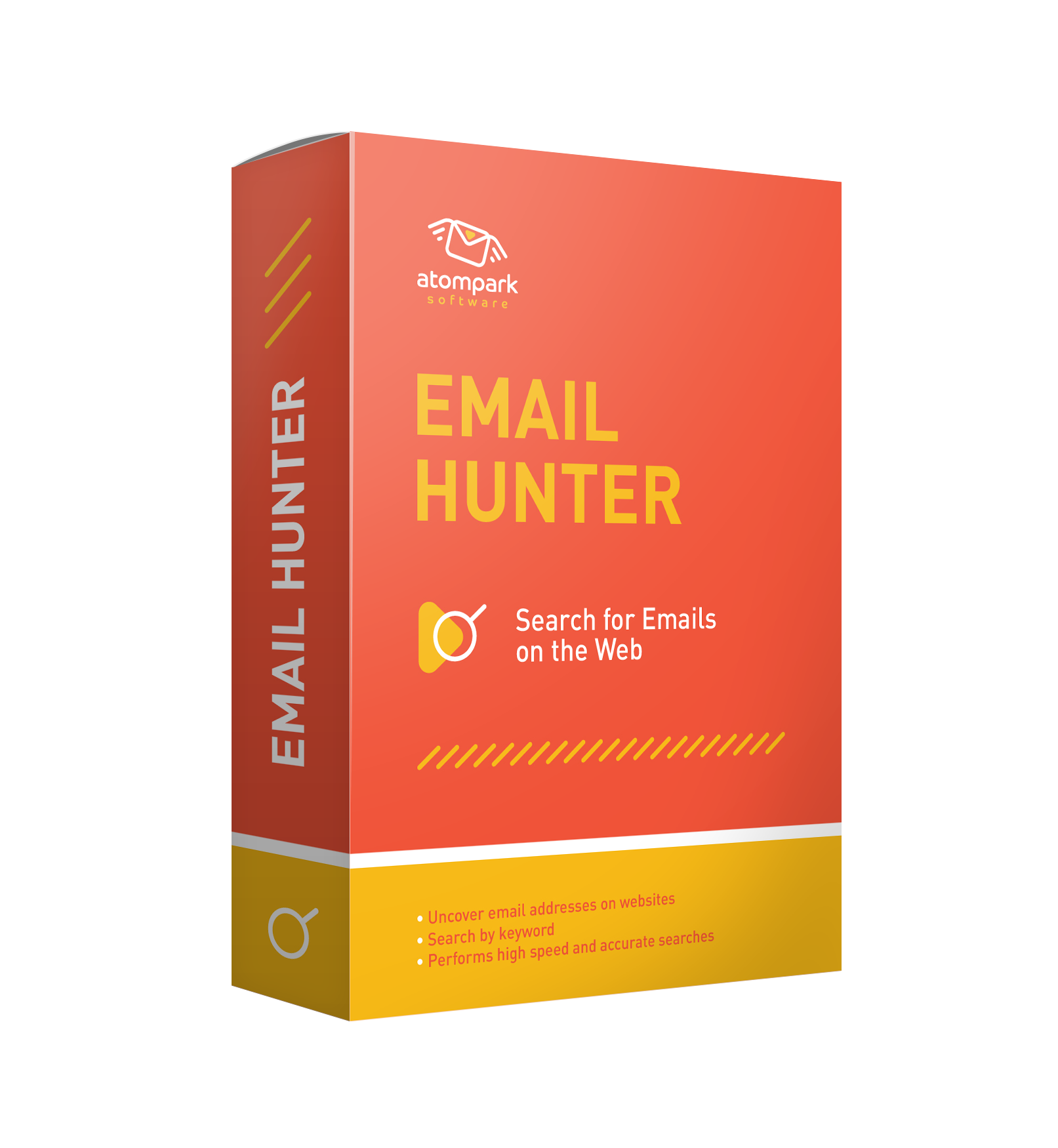
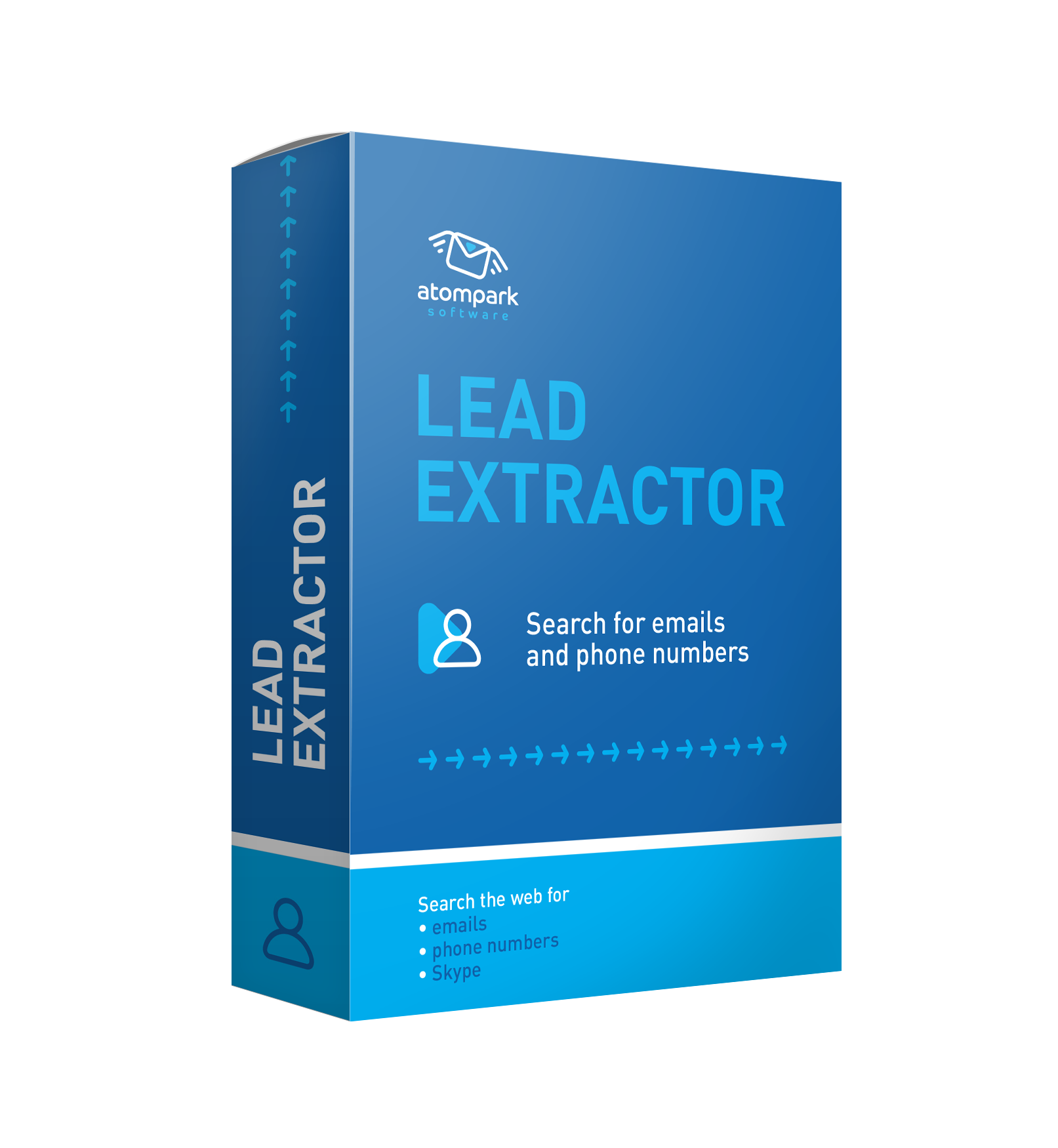
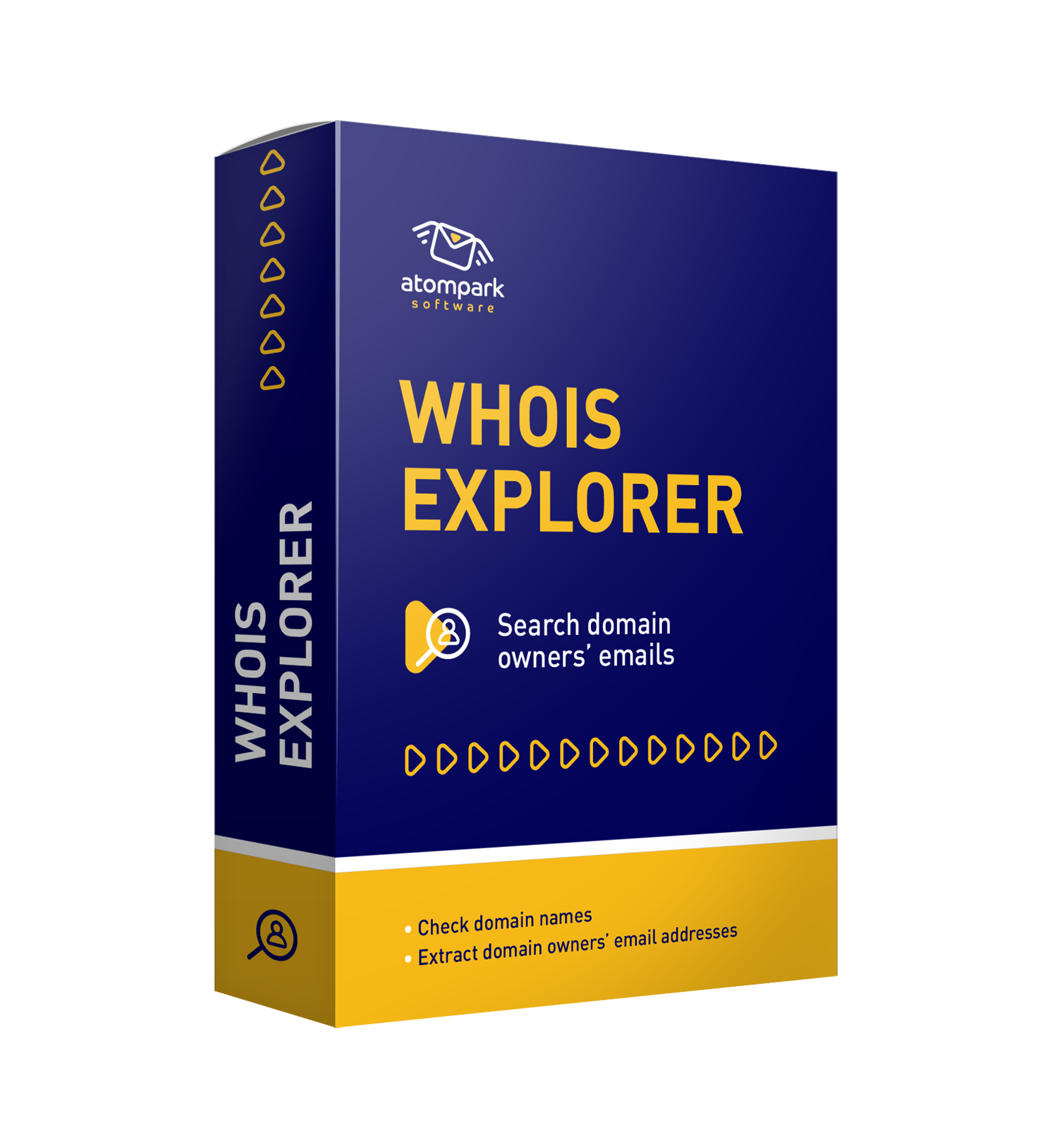
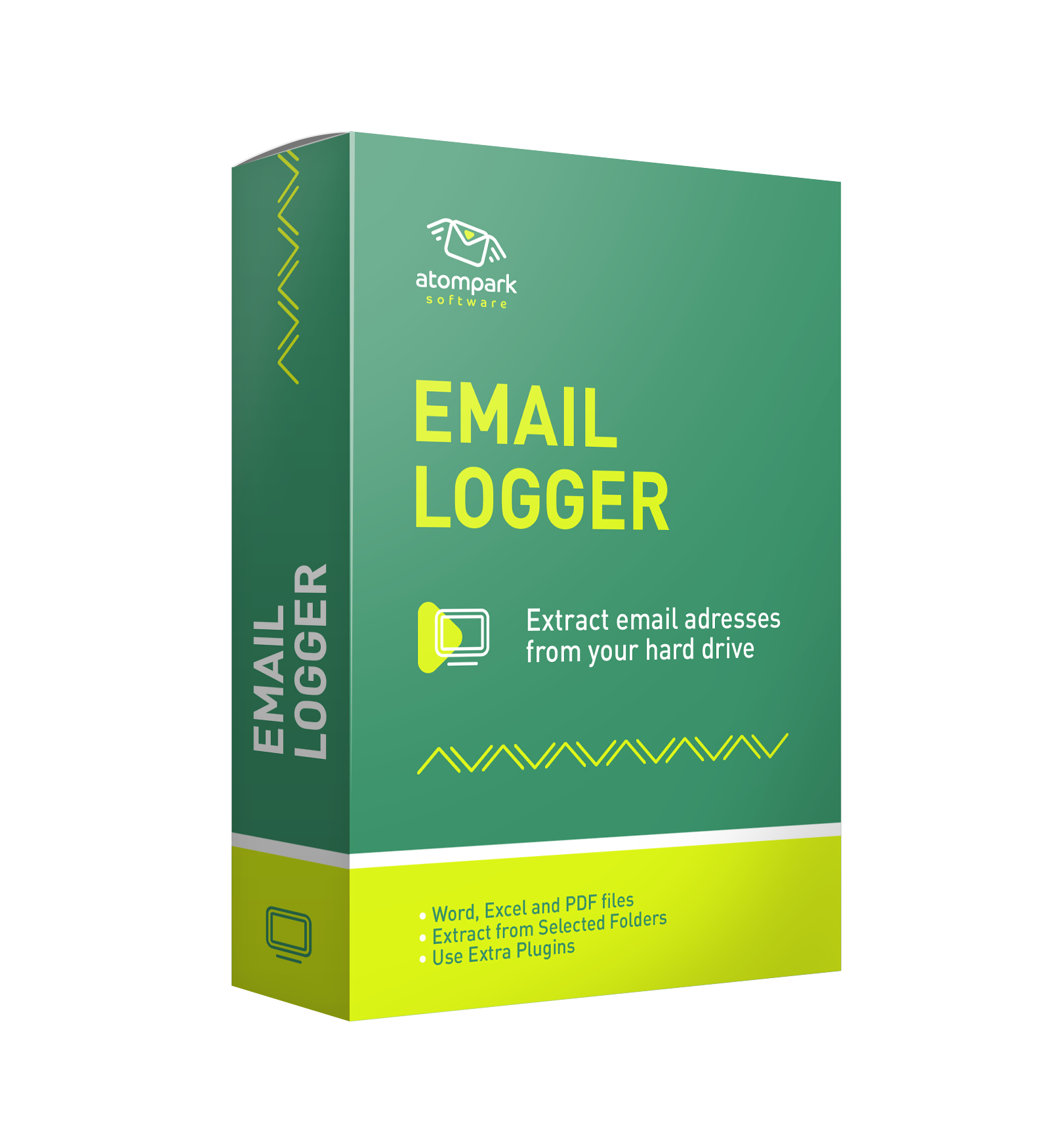

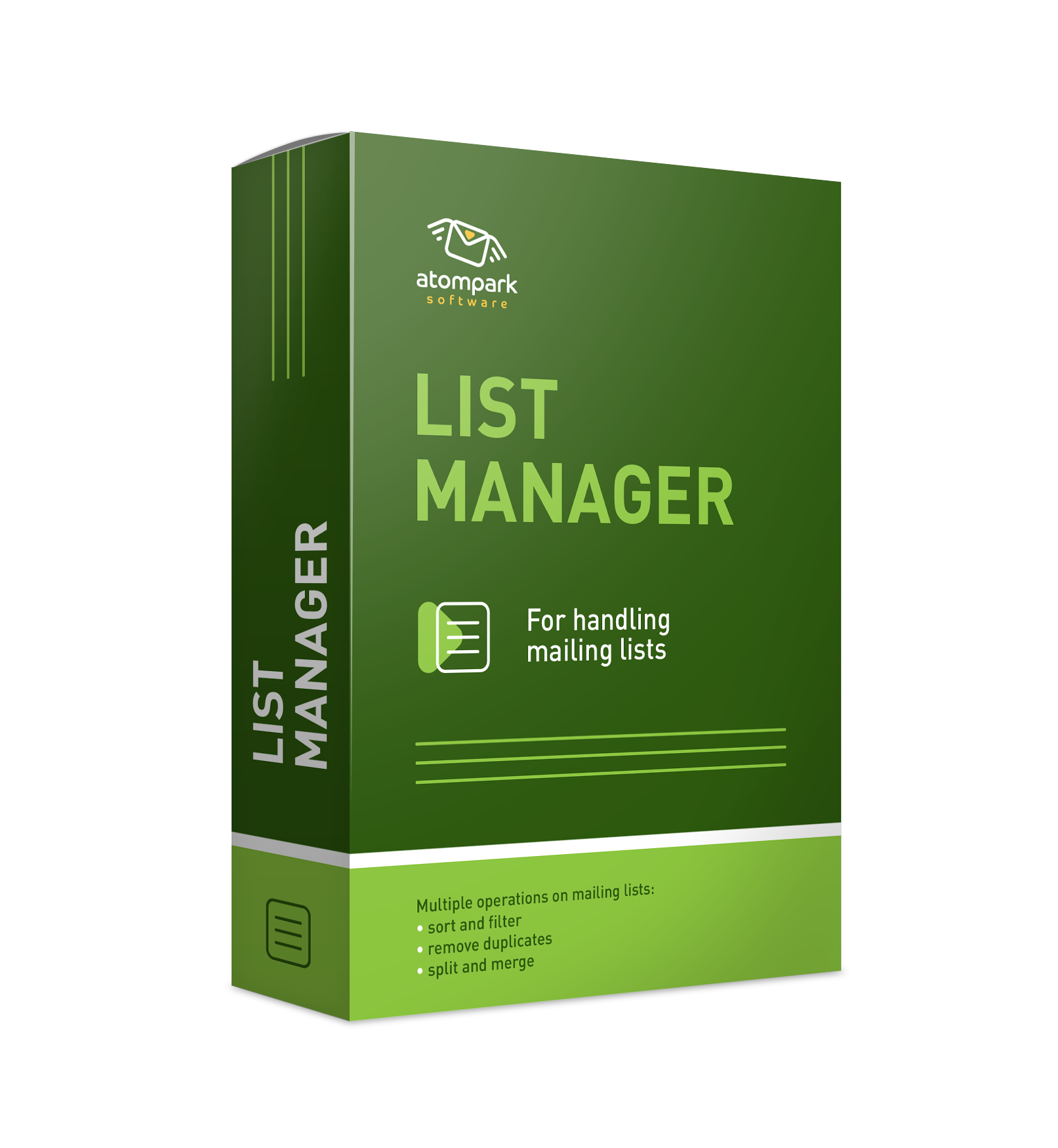


If there's a question you have or something you want to know concerning Atomic products, AtomPark Software activities and the fieled the company acting in, then let us know by sending your question to AtomPark Software support team by using the Online Feedback Form.
Or read the answers for some typical questions below:


There are 2 ways to download newer versions (upgrade) of ordered software:
Exe-file is a trial version just for evaluation. If you need a fully functional version, it will need activation with a registration key.
Our clients have the right to upgrade the AtomPark software for FREE within one year from the moment of purchase. If you are under one-year free upgrade, your old registration key will stay valid for newer versions. Note your key never expires and will work for lifetime! If you do not wish to upgrade then use version you originally purchased or one you updated to during one year.
Please, refer to the Members' Area -> My orders to track your orders status and renew or upgrade your programs.

YES. In case if your order was made less then 1 year ago, you are entitled to one-year free upgrade to newer versions of ordered products. Upgrade can be done from Download (s) menu on our websites or from the Members' Area (for detail, please refer to the previous query), after downloading an up-to-date trial should be registered with your old registration key.

The latest versions of our software are always available in the Download sections on our websites and in the Members' Area

You can download a free trial version of our software to evaluate them before purchasing at the Download page. In trials, some features are locked (mainly saving functions) and trial versions are available within 7 days only. To unlock your trial version, you will need to buy a registration key. You can place your order on the Order page.


Please send us the whole error report for non-sent email address. This report is available in "Send Mail Monitor" window in "Bad" page after the address has failed. You also should try checking your antivirus, antispam and firewall settings. These programs can block the program to access Internet. The other possible solution is to open Settings / ISP Troubleshooting and set to use your ISP mail server to deliver email.

You can try to send your mail via ISP SMTP: Settings / ISP troubleshooting and enter your server address there.

Please try to send your mail via ISP SMTP: open Settings / ISP troubleshooting and enter your ISP mail server address there.

Atomic Mail Sender has its own built in SMTP server. This allows you to bypass your ISPs server and deliver the messages directly to the recipients inbox. Atomic Mail Sender delivers e-mail without using any other servers. (The message is not logged or stored on any servers, other than the receiving one, making it available only to the recipient.) But some providers don't accept mail from SMTP servers located on the dial-up computers, that's why some mail should be delivered using your ISP.

There is not an actual limit. You can set the number of messages you want to send simultaneously: Settings -> Common settings -> Mailer settings and then enter your number. But it shouldn't be a very large one, for example 300.

Usually it depends on the content of your message. Your message shouldn't contain any spam words such as "VIAGRA, CIALIS FOR FREE" etc.

Please open Message menu/Recipients list and use Import mailing list form Outlook address book option. Also you may use Atomic Email Logger and its plugins to extract email addresses from different mail clients (Outlook Express, Outlook, Eudora, and The Bat!).

Yes, you can create as many lists as you want.

Open Message / Recipients list and at the tool bar you'll see a tool which looks like a cursor (It's to the left of the yellow folder). Here you'll find all necessary options. See also this page for more info.

Sorry, but there is not such option in the current version. You can try decrease the threads count in Common Settings window. It can help.

You should try again later. If it doesn't work, please send us the error log.

Please refer to the article where we recommend some common ways of selecting the right SMTP server https://www.massmailsoftware.com/support/smtp/
Send question to technical supportIf you have not found a solution you can ask your question to a customer support representative via phone, email or live chat.

Most generic errors are listed at
https://test.massmailsoftware.com/support/error-activation/
If you still need help with sending errors then click on Test button in Atomic Sender. Once you see text in SMTP connection window, copy and send it to us please.

The number of emails you can send with our program depends upon SMTP server you set up in it.
SMTP stands for Simple Mail Transfer Protocol It is a TCP/IP protocol used to send e-mails. Mail servers often use SMTP to send e-mails and POP or IMAP to let clients download the e-mails. Mail server is often called SMTP server or outgoing mail server. Our program comes with built in smtp but it cannot guarantee high delivery rate. Please refer to
https://www.massmailsoftware.com/support/smtp/ for more information
So, for example if your smtp (mail) server quota is 10 thousand emails per day or per hour then Atomic Sender is not able to send more than this. But you can restrict Sender to send some certain amount in its settings in order to stay within limits. Time frame also depends upon mail server as well as message size and internet connection speed. You can add more different smtp servers to increase your sending limits.

You will need to find some reliable proxy server or better several proxies which you can buy from a proxy provider. Then enter proxy settings into Settings - Proxy tab. It is important that they can be used for emails, not just for browsing sites.

Set it to Directly under Settings - Common Settings - SMTP tab. That would be it.

Open up Atomic Sender. Then in Settings - Common Settings Mailer tab press Detect button to the right from HELO setting. It will open a web page with further instructions.

It means that each smtp that you use with Atomic Sender will be involved into sending emails. Program will pick up the first SMTP and send number of emails you specify in msg per server box. Then once it is done with the first SMTP it will pick up the next one going circles.
It uses the following algorithm.
1. All smtp stop.
2. Next smtp is being selected from smtp list.
3. SMTP sends number of emails specified in rotation setting with limits set in smtp properties window..
4. As soon as it sends number of emails it supposed to send it will proceed with steps 1-4.

You can do a quick test to check its status. Try to “telnet” port 25 on the smtp server.
1. on windows - select “start -> run” type in cmd and select run. ( dos type window appears )
2. type in “telnet smtp.com 25″(without quotation marks) and press enter
3. you should receive a prompt like “220 ” ( the 220 is important )
4. If you won't receive 220 then most likely port 25 is blocked either on your end or by your ISP.

Please watch this tutorial video
https://www.youtube.com/watch?v=yquS68JVKjY

Go to settings- common settings- SMTP tab (and choose the delivery type- external SMTP only) and click on the green plus and then choose Pre-defined SMTP server Settings. And there you can choose any free SMTP server from the list. Click to add it and specify their your login email — full email address at this server and its password. Save changes and send a test email to check.

To add unsubscribe link in the atomic Mail Sender, you need to create an email and in the menu click Insert - Unsubscribe link. After that, the window with boxes will appear. Fill in the information and the link to unsubscribing will be added to the email newsletter.

If you download Atomic Mail Verifier for free, it is a trial version that is active during 7 days. In this period, you can send 50 emails per day.

You can download the latest version of the program here https://www.massmailsoftware.com/bulkmail/download/


Please send us the log for some invalid addresses. It's available on the right side after you right click on the address.

You should check DNS in your Settings (Settings -> Common settings -> DNS) or you should try to use proxy server (Settings -> Common settings -> Proxy). If you don't know your DNS, you should ask your current Internet provider.

To fix it please change DNS settings in Settings - Common settings
For DNS tab:
Use specified DNS values - primary 8.8.8.8 secondary 8.8.4.4;
set threads count to 3, retries count to 1;
For SMTP tab:
Detect HELO value(click detect link);
Enter any valid email into Custom Mail From field.

Most likely the program can not establish connection to server on port 25.
Port 25 can be blocked by your firewall/antivirus or your ISP(Internet Service Provide).
In this case the Verify email addresses option will not function. Though you can still use Verify Syntax and Verify Domains Options.
You can verify if port 25 is open with help of Telnet service (should be installed on your PC).
In case Telnet service is not installed you need to isntall it.
Now when telnet is installed - Run telnet (Start - Run - cmd hit enter to apply). After that Black CMD window will show up.
Type "telnet smtp.com 25"(without quotation marks) in that window and Hit Enter.
If port 25 is open you will see the following results:
Empty black window
Wellcome message( code 220).

An email address that returned "Verification Blocked" or "Connection error" may be valid as well as invalid one. That happens only due to verification blocking on the server end. Unfortunately there is no way around this.
"Domain doesn't exist" means that domain is invalid. Atomic Verifier can not establish any connection with remote mail servers to check if mailbox is available.
"Mailbox doesn't exist" means that program can't establish connection on port 25 with remote mail server. Unfortunately Mailbox check option won't work in that case, but Domain and Syntax check is still available.
If you know that e-mail doesn't exist and the program marks it as valid, it is because some mail servers always respond with 22x command which is recognized as mailbox exists (Recipient OK) no matter if email address is valid or not. Unfortunately there is no way to fix that.

Atomic Mail Verifier is working on Windows OS. But our verification service Atomic Verifier Online is working despite the OS, Internet connection is mandatory.

Catch-all is the feature of some mail servers that spots invalid emails as valid. As a result, your emails can go into spam because of many nonexistent email addresses in the list. Our Atomic Verifier Online detects the catch-all emails and saves sender’s reputation.

It means that there are a lot of invalid addresses in your contact base.

In the free version of Atomic Mail Verifier Online, you will be able to check up to 100 addresses. This amount is enough to test the quality and speed of the service. Then you can purchase a monthly or annual subscription at an affordable price to use Atomic Mail Verifier Online fully and check tens of thousands of addresses without restrictions.

Port 25 is used to work with Atomic Mail Verifier. If you use a proxy, you should have proxy that is compatible with port 25. Detailed information you can find here.


You can try to increase hunting depth level, click on "Advanced" button to change this setting.

Please make sure that you use simple keywords separated by a space. It will match for most of modern search engines. You may see the list of them in the settings.
Examples:
"Sochi 2014 olympic games"
"Honda Civic dealer Tokyo"
"Real estate Costa Brava"
"C++ programming"
When you use only Google:
Detailed description of Google search query (support.google.com/webmasters/bin/answer.py?hl=en&answer=35252)
When you use only Yahoo:
Description of Yahoo query language (help.yahoo.com/l/us/yahoo/search/basics/basics-04.html)
Please see more information in the program's Help, press F1 to open it.

Please add the region (e.g. "Canada") to your initial key words (e.g. "personal assisstants") to make it "personal assisstants Canada" in Atomic Email Hunter.
Please see more information in the program's Help, press F1 to open it.

If you search by url in Atomic Email Hunter, please visit the site in browser before search to make sure that no authorization details are required to access the pages that contain e-mail addresses.
If you search by keywords, please make sure that they are separated by a space. It will match for most of modern search engines. You may see the list of them in the settings.
Examples:
"Sochi 2014 olympic games"
"Honda Civic dealer Tokyo"
"Real estate Costa Brava"
"C++ programming"
When you use only Google:
Detailed description of Google search query
(support.google.com/webmasters/bin/answer.py?hl=en&answer=35252)
Ready-to-print search query explanation from Google
(www.googleguide.com/print/adv_op_ref.pdf)
When you use only Yahoo:
Description of Yahoo query language (help.yahoo.com/l/us/yahoo/search/basics/basics-04.htm)
Please see more information in the program's Help, press F1 to open it.

Before searching for e-mail addresses please enter the site in browser and make sure that you are able to see pages containing e-mail addresses in text format.
After this please click on Search/Advanced search, paste the site url to 'Extract e-mail addresses from this site' field, click on 'Next>', enter login and password to 'Authentication details field', click on 'Next>', select 'Current site only' in 'Hunting limitations', click on 'Next' and 'Finish'.

You are given 7 days of access to the demo version, without the ability to save the results.

Yes, there is a special Facebook Plugin for that. All you need to do is to set search criteria for retrieving email from Facebook.

"Get from cache" — previous results retrieved from our server plus new search emails, if you choose "from websites" — you start a new search.

Yes, you can pause the search. Also, the search will continue if the computer goes into sleep mode.

You will get 0 results if there will be no sites found for the keyword you entered.

If you already have a website, and you want to extract addresses from it, enter its address and the program will collect all available email addresses from it. If you have already performed a search once, the program will not re-extract addresses, so that your contact base will not be duplicated.


Sorry, but there is not such option.


Atomic Mail Sender for sending email newsletters
Atomic List Manager for editing mailing lists
Atomic Subscription Manager for handling subscriptions automatically
Atomic Mail Verifier for verifying e-mail addresses
Atomic Email Hunter for collecting contacts from the Internet
Atomic Email Logger for gathering contacts from local files
Atomic Newsgroup Explorer for extracting contacts from newsgroups
Atomic WHOIS Explorer for collecting contacts from global WHOIS database
Atomic Web Spider for collecting contacts from visited websites

You can send newsletters only after the list of emails is added into the project in Email Studio.
To accomplish this task please use Step 1 of the project tree - Import email addresses. You can select one of the options from drop down menu.
*Open file(add emails from the list saved into file)
*Get addresses from Internet(runs Email Hunter module to collect emails on the web)
*Import from local files or outlook(runs Email Logger module to collect emails from local files and outlook)
*Search newsgroups(runs Newsgroup Extractor module to collect emails from newsgroups)
*Mine Whois database(runs Whois Explorer module to collect emails from Whois database)
*Web Spider from Internet browsers(runs Web Spider module to collect emails from visited web sites).


To test text messages delivery with Atomic SMS Sender and start sending message in bulk you have to register at
https://myatompark.com/members/registration/
Registration process will take you just a few moments. We ensure that entered information is seen only by our staff on the basis of their need to know without passing it to any third party.

We use the "SMS-credit based" system for pricing meaning that price for one plain text message (not exceeding 160 GSM characters or 70 Unicode characters) in Atomic SMS Sender control panel is expressed in SMS-credits. To send SMS messages using your Atomic SMS Sender account you should buy a defined amount of SMS-credtis.
One (1) SMS-credit costs $0.05 or EUR 0.036
Use SMS Cost Calculator to find out how many SMS-credits you need for your campaign and how much it will cost.

The more you send, the more you save on each text message. We use discount scheme in accordance with monthly volume of SMS traffic. Contact us for more details.

“Test Mode” of Atomic SMS Sender does not allow changing your text message content to prevent sending spam messages while allowing to change Sender ID. As soon as payment is done, this restriction will be removed.

SMS-credits will get added to your account balance instantly or within 1 - 2 hours maximum once we have received your payment. Otherwise please contact us notifying of your payment details.

Using Atomic SMS Sender you will be charged for every sent text message as we will be still trying to deliver your messages.
! Keep the list of your subscribers up-to-date to have the delivery range close to 100%.

We do refund spent SMS-credits by adding them to the Atomic SMS Sender account upon the user request.
To get spent credits refunded please contact us providing the following information:
1. The description of your issue
2. Date and time of your delivery
3. Used Sender ID
4. E-mail under which your Atomic SMS Sender account is registered
However we can’t provide you a refund
- if you did not follow the rules of creating text message, sender ID, recipients phone numbers format;
- if you ignored our warning notifications sent by e-mail or posted in the Atomic SMS Sender user panel;
- due to circumstances beyond our controlsuch as the mobile phone is switched off or out-of-coverage area, phone number does not exist etc.
We also do not satisfy any refund requests from users trying to broadcast SMS-SPAM by using our service.

Atomic SMS Sender allows using dynamic alphanumeric sender names (sender ID). This means that you can set any company name or number you want in the sender field rather than just a phone number without prior registration.
This alphanumeric originator, or sender ID, can contain characters from a-z, A-Z, 0-9, and _ (underscore). Some characters for example such as {| , ; % ' # % *! ^ = [ ] ( ) / ~ }" or other Unicode symbols may cause messages to fail, avoid using them.
Originator can be up to a maximum of 11 characters for alpha names and to a maximum of 12 characters for numeric names.
The dynamic Sender ID feature only applies to network operators who support this feature. Please follow warningnotifications sent by e-mail or posted in the Atomic SMS Sender user panel.

Possible reasons:
1. Your message is queued at the pre-moderation to avoid sending SMS-spam or scam as your text message or sender ID contains some stopwords or shortcodes. Pre-moderation will take up to 5 minutes in working days and up to 1 hour in holidays or weekends. In some cases SMS can still be stopped as considered to be SPAM. Please note that we do not allow using shortcodes, cellular carriers names, bank names etc. in your text message body or Sender ID unless agreed beforehand.
2. You have not completed some steps while preparing your SMS campaign for sending.
3. You have not enough SMS-credits to have your text message to be sent.

Usually, Atomic SMS Sender starts sending out within 1 minute. But in some cases text message can not be delivered for some reasons:
1. Recipients phone number format error.
Phone number does not exist or was given not in the international format.
! Phone number must belong to one of the mobile carriers, be in international format (consists of a plus sign, then a country code followed by the area code without the first '0′ of the number and then the mobile phone number). Any other symbols, characters or spaces are not allowed.
2. Sender ID error.
! Sender ID must be up to a maximum of 11 characters and to a maximum 12 digits and contain characters from a-z, A-Z, 0-9, and _ (underscore). Other characters or Unicode symbols may cause messages to fail, do not use them (more information find in Text Message and Sender ID Options -> Sender ID Format).
3. Sender ID blacklisted by your message recipient or some antispam software for mobile phones is used.
4. Recipients cellular phone number is roaming.
! Please wait, delivery time can be as quick as to several hours. In some cases text messages can not be delivered to roaming mobile phone number as of Inter-Operator Roaming issues.
5. Mobile phone is switched off or out-of-coverage area.
! Please wait. It will take up to 48 hours your message to be delivered.
6. Too long text message.
! Please avoid sending multi-part text messages greaterthan 6 parts long as some telephone models refuse such SMS.
7. Recipient refused to receive text messages.
8. Call Forwarding. Your recipient has selected text messages to be forwarded to unavailable/not existing phone number.

Atomic SMS Sender has a TPS (transactions per second) of 200 SMS.

Through your MA personal account you can:

In 5 - 40 minutes after filling out an order form, you should receive two emails:
When ordering our software, please, verify all the values before submitting data, especially your email address!
Sometimes our letters can be blocked by your email server or Internet provider, placed into unwanted mail folder by your email client or you just could enter wrong values. In such cases, don't hesitate to get in contact with us using our online contact form, do not wait for too long.

Atomic software is distributed under shareware license. That means you can download and install an unregistered version (trial) of our software for free and evaluate it before purchasing. In such trial version, some features are locked. To extend the capabilities of your trial version you should register it with a registration key when the program requests you to do so or from the top menu of your software by choosing Help -> Registration. Registration procedure implies that you purchase a registration key by filling out the order form given on the "Purchasing" page (or via Members' Area available for existing customers). Any major credit cards are accepted for payment.

Usually our email concerning information where to get your registration key is sent in 5 - 30 minutes after completing out an ordering process. In spite of that, our letter can be blocked by your email server or Internet provider or you can just misspell your email address. In such a case, don't hesitate to get in contact with us using our online support form.

Disable your anti-virus software and firewall to allow the software to access our server. Otherwise, contact us for we could fix the problem.

There is no need actually! Your registration keys are stored and available in the My Orders section of your personal Members' Area (MA) account. Note! If you don't remember or have not received your MA password, please retrieve it from login page (using the same email address as provided in order form), your MA password will be sent via email.

Try turning off your antivirus. If still no luck then head to Registration Troubleshooting or contact us.

Please make sure that the software has been added to exceptions in your antivirus software (firewall). Please also check whether you are trying to activate the program you have purchased the key for. It's important to check that you have the version which was current on the day purchase, if you are reinstalling the program in more than a year after the purchase date. You need to have the corresponding installation file (if you can't find it, please contact us).

Please contact us and provide your order ID and (or) registration email.

You have exceeded the activations limit for the number of licensed copies of software. Please find out the total number of PCs you used to reinstall the licensed version of software and contact us.
Please note that the registration key may be used on 1 PC only.

If you see that your key is marked with Expired then you may either upgrade it with 40% off in the Member Area or continue using version you initially purchased.
If you get a message “Your key is too old for this version” it means that you should either downgrade to the version you initially purchased or get the newest version with 40% off in Member Area.

You may use it on one machine, to install on multiple machines you will need to purchase extra keys. Volume discounts are available at order page. There will be no problem with moving software to another PC if you deinstall on a previous machine.

Refund can be issued if the software or service does not work (some bug found) and it can not be fixed. Refund requests will not be considered if they are received in more than 30 days from the date of the product's purchase.
More information you can find here

Please be kindly advised that our software works on Windows 7/8/10

Yes, now we provide phone support. Phone number is available here. Please note, that email can give us more time to research your problem and respond with a more detailed reply than we would be able to provide by telephone. To send us email please use Atomic support ticket system.

Free technical support is provided to:
The reason of such limitations is the fact that we are receiving too many support requests containing random questions on email marketing and different email settings, not related to our products and services.
Existing clients, that use our software for more than 1 year can get free technical support only if software update is purchased.
These technical support rules are related to software clients only while all the online web services users are provided with free support as long as they stay subscribed to our services.

If you have completed an order form and our billing system rejected you, please check the following:

You can choose from the following payment options:
Bank card
WebMoney
YooMoney
PayPal
Cryptocurrency
Qiwi
Perfect Money
JCВ
Discover/Novus
Diners Club
Fax

To get Invoice for your purchase please go to your Member Area. Then hit "Create Invoice" button just below Completed Orders table and follow isntructions.

Please note! You can renew for free during 1 year since date of purchase. Also you get another year of free upgardes with 40% off.
You can renew your registration key in the Member Area by clicking "Renew with 40%" link.

Your registrations keys emailed after your payment is processed withing 10 minutes. You can also find them in your Member Area.
These are the most common reasons when keys are not there.
1. When our email with registration keys went into spam folder. If it is not in the spam folder either try recovering it in your Member Area.
2. Your order is under evaluation. Additional response is required from you by Avangate. Avangate is our authorized payment processor. We need this just to keep money on your credit card secured.
Shopper support on order and payment related issues:
International: +31 88 000 0008 (24 hour support)
USA and Canada: (650) 963 - 5701
support@avangate.com

All the current special offers and discounts options are available at
https://www.massmailsoftware.com/discounts/

You may do a wire transfer. It is available at the checkout page at
https://www.massmailsoftware.com/buy/
once you select products and press Go to checkout button. Our bank details will be listed there.

All software is delivered electronically within minutes after your payment is processed. If you would like a copy of the software on DVD choose this option on the order page.
We offer refunds for purchased software within 30 days after the purchase. We have a right to refuse a refund if a product works as described on our website.
If you have any questions or need help with purchasing please contact our support staff.








