The guides collected here will help you with various software questions.

To access the “Recipients list”, press “F5” or click the “recipients” button on the toolbar. The new window will be opened.
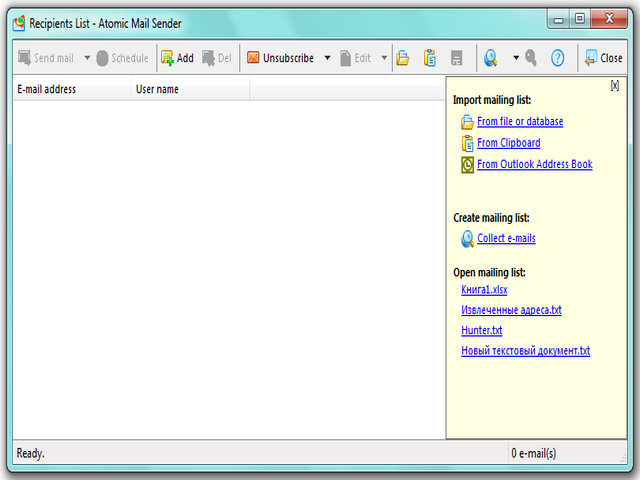
Atomic Mail Sender provides you with the following ways to create lists:
Some basic mailing list management routines are also available.
Click the corresponding button on the toolbar (“Open”) and select a file with the list. Atomic Mail Sender supports the following file types:
After you select a file, Atomic Mail Sender will immediately load both email addresses and other data from it (it can take some time for large Excel/Word/Access files). In case of database files (Access and DBF), you will be offered to select the fields you want to import.
It’s very easy — select the following menu item on the toolbar in the way it is shown below. All addresses from the Address Book will be imported.
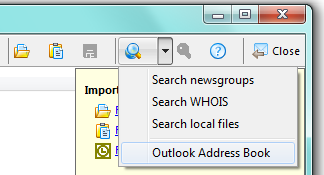
Press “CTRL-V” or click the corresponding button 
Atomic Mail Sender is a group mail sending software; it is not an email extractor. By the way, we have integrated it with our other Atomic email software to make it easy to extract email addresses from the local files, newsgroups and WHOIS. Select a data source and Atomic Mail Sender will run the software and automatically import all addresses. If the email extraction software is not installed, it will offer you to install it.
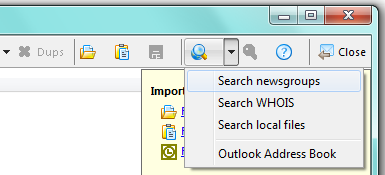
Press the “INS” and “DEL” keys to add and delete email addresses manually. The buttons with the same functionality are also available on the toolbar — 
Some basic mailing list management tasks are available in the Atomic Mail Sender. So, you can click “Edit” menu and do the following:
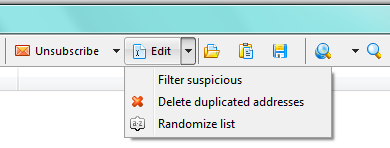
Filter suspisious. If there is any of “NULL@”, “REMOVE@”, “SUBSCRIBE@”, “UNSUBSCRIBE@”, “CANCEL@”, “NEWSLETTER@”, “ACCOUNT@”, “MAILER-DAEMON@”, “BOUNCE-MAIL@” in the email address or other incorrect information, then the address will be deleted as suspisious.
Delete duplicate email addresses. Click the “Dupes” button on the toolbar. All duplicate email addresses will be deleted automatically.
Randomize list. This option is used for mixing the addresses in the recipient list. Input the range where the domain name will be unique. The option is for proportional delivery to different email clients.
Sort the list. To sort the list by any field, click the corresponding column. The list will be sorted by it.
Data fields editing. A right click on the email list columns opens a context menu. There you can add new data columns and edit existing ones.
Search. Press the corresponding button on the toolbar — 
Save list. The “Recipients list” can be saved to a file. Press the corresponding button on the toolbar to save the list.
Back





