
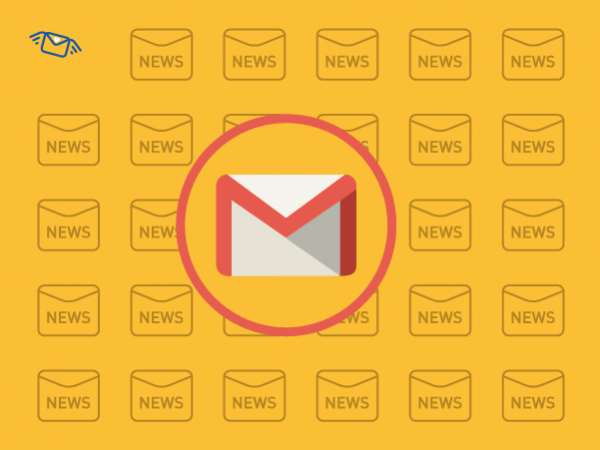 You have been working on your mass mailing campaign for a long time trying to make it perfect. You add a lot of pictures, write a long text, make up a design and click the Send button. But something goes wrong, and all your efforts are in vain because Gmail clips your message.
Let's find out how to solve this problem and avoid cutting emails.
You have been working on your mass mailing campaign for a long time trying to make it perfect. You add a lot of pictures, write a long text, make up a design and click the Send button. But something goes wrong, and all your efforts are in vain because Gmail clips your message.
Let's find out how to solve this problem and avoid cutting emails.
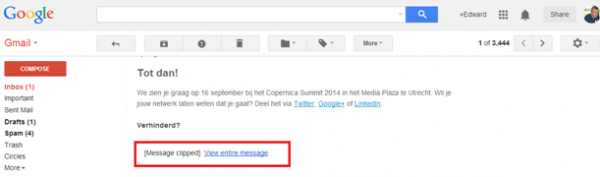 That’s how an email gets clipped in Gmail. Users don't get the opportunity to see the whole newsletter instantly, because the “View entire message” link appears.
Email’s size depends on:
That’s how an email gets clipped in Gmail. Users don't get the opportunity to see the whole newsletter instantly, because the “View entire message” link appears.
Email’s size depends on:
Remove a product description, detailed reviews, and so on from your email newsletter. Just add a link to your website instead.
An example of a minimalistic email without excess information. There are not many details, and therefore the message is not overloaded.
This technique is used to quote a part of the page or to make an announcement. The website code may contain sections with comments, extra spaces, tabs and JavaScript elements. It adds additional styling that may also not display correctly. Give links to the website in announcements instead.
Links to the website are in the form of announcements. There are pictures and a short description which leads to articles.
Let's look at the process of creating and editing email code in Atomic Mail Sender program. First, we delete everything superfluous: spaces, tabs, line breaks and sections that don’t work. Do it by yourself or use a special tool.
HTML code of the email before reducing. The size is 102.5 KB. There are many spaces, tabs and line breaks. We should minimize it to concise the email.
This is the HTML code from which the excess was removed on the example of Atomic Mail Sender tool. Thus, the size decreased to 101.2 KB.
Do not repeat styles from the tag in other elements with inline styles. Leave it in only one place.
Inline styles in HTML are indicated by the style attribute.
Our final email version in Atomic Mail Sender editor.
For example, write a piece of your message on an image, if possible.
The creator of this email wrote some text on the picture and thereby reduced the size of the message.
Gmail combines and adds these emails in a common conversation. It may increase the size of the message.
Emails with the same subjects. Don’t do that.
Send several types of your newsletter to different mailboxes and see how it will be displayed. Conclude and make the appropriate changes.
Testing a newsletter is easy with Atomic Mail Sender.
For example, tell the user that something interesting is waiting for him or her at the end of the message.
Such an intrigue tempts to read to the end.
Invite to receive a prize, for example, promo code at the end of the email.
The gift is mentioned at the beginning of the email.
There is a call to action, links to the website, and unsubscribe link in this email.
Some marketers ask readers to follow the link “View entire message” if the email is not displayed correctly.
The author asked readers to click on the link to see the full email.
Try Atomic Mail Sender to practice these tips and send mass mailing campaigns without problems.



Subscribe to us and you will know about our latest updates and events as just they will be presented





