The guides collected here will help you with various software questions.

The option is used to insert linked social icons into the message.
Choose the “Insert”/ “Facebook link” and “Twitter link” menu or use the corresponding buttons on the editor tool. Pay attention that you can work with them only in HTML format in “Email message” tab.
There are two kinds of the social icons: “Facebook” and “Twitter”.
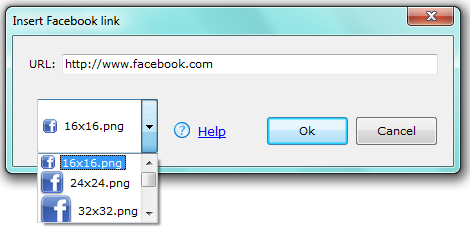
“URL” — paste the e-mail address for the linked social icon
“16×16” — choose the necessary size of the icon
Choose the insertion point for the linked icon. The link you can edit and see in the “HTML Source code” tab. If you click the link (“Preview in browser” tab), the web page will open in the “Message Editor” field. The recipient will also see the icon, but the web page will open in the browser tab.
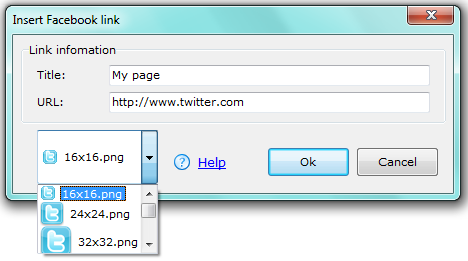
“Title” — paste the title/ theme of the web page
“URL” — paste the e-mail address for the linked social icon
“16×16” — choose the necessary size of the icon
Choose the insertion point for the linked icon. The link you can edit and see in the “HTML Source code” tab. If you click the link (“Preview in browser” tab), the web page will open in the “Message Editor” field. The recipient will also see the icon, but the web page will open in the browser tab.
Back





